Introduction
Google Drive has completely transformed how we store and share files. The traditional methods of file management seem almost obsolete in comparison to the convenience and efficiency that Google Drive brings to the table. It’s not just a storage space; it’s a dynamic platform that has reshaped the collaborative aspects of our digital lives. With a few clicks, you can upload documents, images, and videos, making them accessible from anywhere in the world. Whether you’re sharing a report with colleagues or sending family photos, Google Drive’s sharing features are robust and user-friendly. In this blog post, we’ll walk you through the process of sharing a file on Google Drive like a pro. It is a cloud-based file storage and synchronization service that allows users to store their files securely online. Beyond its storage capabilities, Google Drive provides a suite of productivity tools that enable real-time collaboration and seamless sharing of documents. This multifaceted platform is accessible from any device with an internet connection, making it an invaluable resource for individuals, businesses, and educational institutions alike.
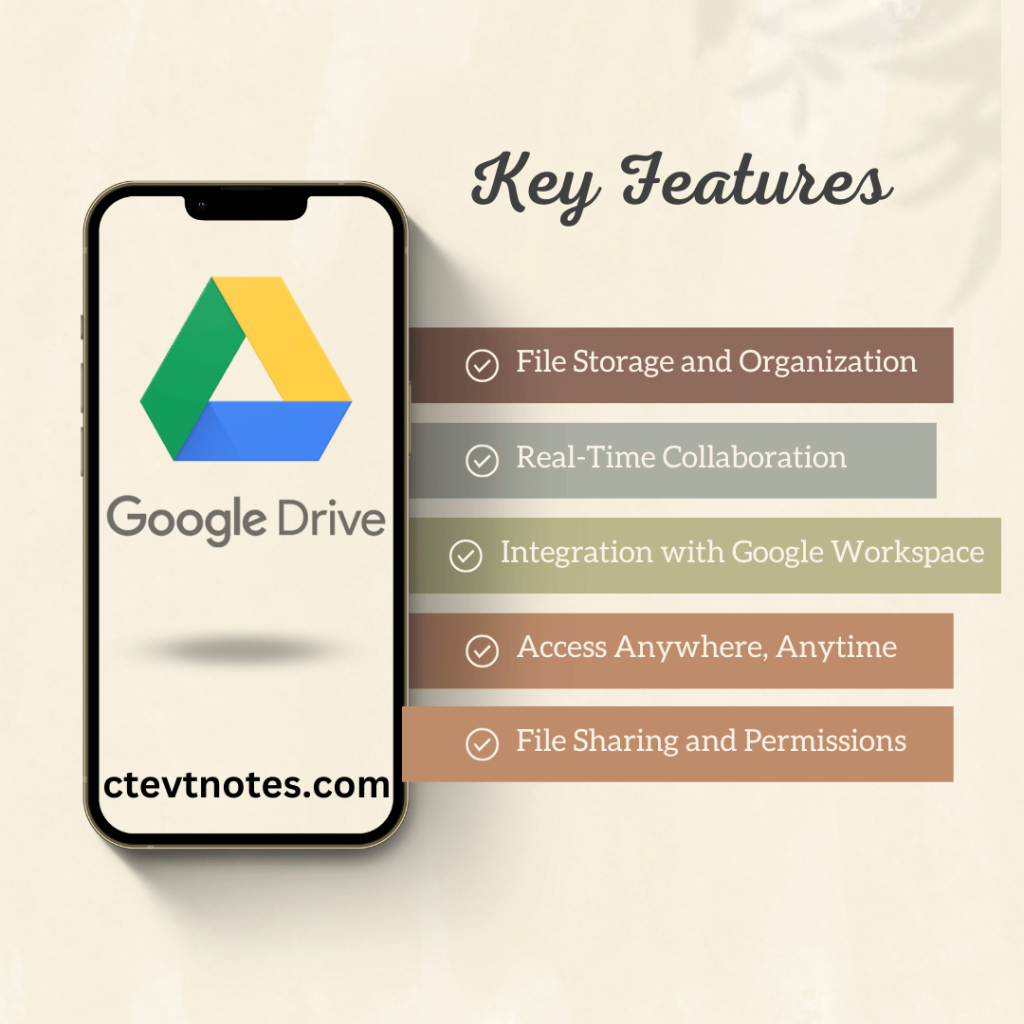
Key Features:
- File Storage and Organization: Google Drive provides users with ample storage space for documents, photos, videos, and other file types. The intuitive folder structure allows for easy organization and quick access to your content.
- Real-Time Collaboration: One of Google Drive’s standout features is its ability to facilitate real-time collaboration. Multiple users can work on the same document simultaneously, making it an ideal solution for team projects and group assignments.
- Integration with Google Workspace: Google Drive seamlessly integrates with other Google Workspace applications such as Google Docs, Sheets, Slides, and Forms. This integration enhances productivity by allowing users to create, edit, and share documents directly within the Drive platform.
- Access Anywhere, Anytime: Thanks to its cloud-based nature, Google Drive ensures that your files are accessible from any device with internet connectivity. This flexibility is particularly beneficial for users who are constantly on the move.
- File Sharing and Permissions: Google Drive simplifies the process of sharing files with others. Users can specify sharing permissions, control access levels, and collaborate securely with colleagues, clients, or friends.
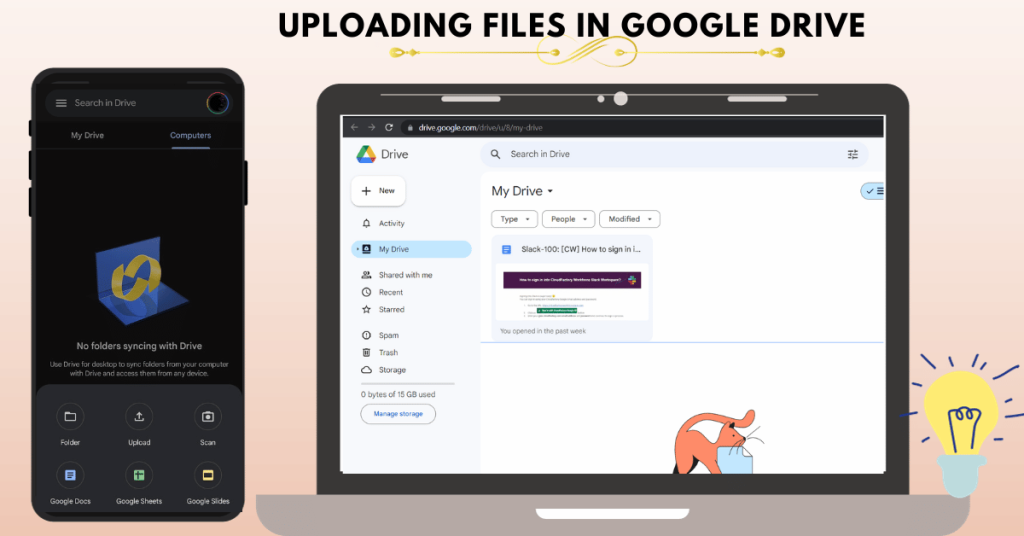
Uploading Your File
Before you can share, you need to upload your file to Google Drive. Here’s how:
- Navigate to Google Drive.
- Click on the ‘+ New’ button on the left-hand side.
- Choose between ‘File upload’ or ‘Folder upload’ based on what you require.
- Choose the file or folder from your computer and click ‘Open’.
- Wait for the upload to complete; a notification will appear once it’s done.

Sharing Your File
Once your file is uploaded, you can share it with others:
- Right-click on the file you want to share and select ‘Share’.
- In the sharing window, you can:
- Enter the email addresses of the people you want to share with.
- Click on ‘Get shareable link’ to create a link that you can send to anyone.
- Set the permissions for the users:
- ‘Viewer’ can only view the file.
- ‘Commenter’ can view and comment.
- ‘Editor’ can view, comment, and edit.
- Click ‘Send’ or ‘Copy link’, depending on your choice.
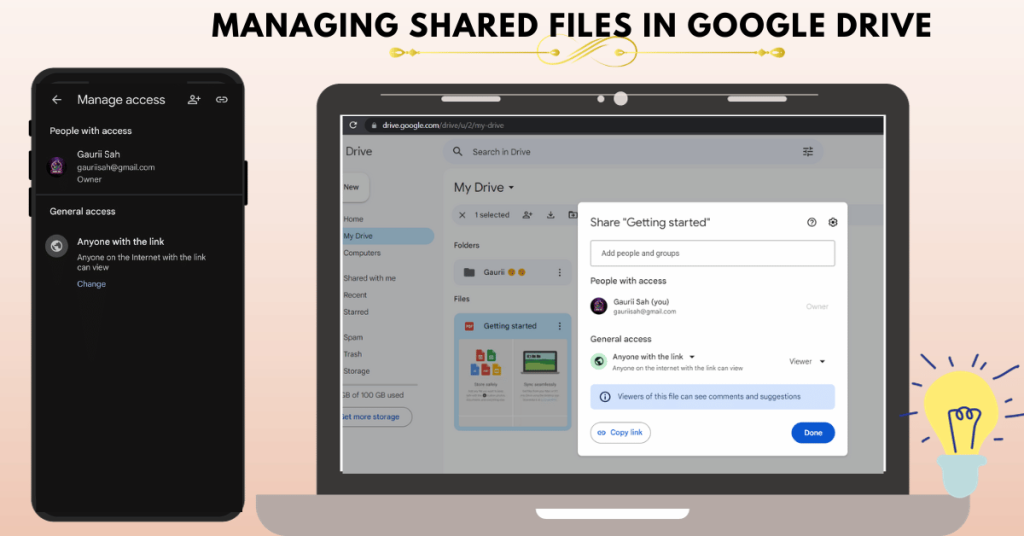
Managing Shared Files
After sharing, you might want to manage permissions or stop sharing:
- Locate the file in your Google Drive, and then simply right-click on it.
- Select ‘Share’ and then ‘Advanced’ at the bottom right of the sharing window.
- Here you can:
- See who has access.
- Change permissions or remove users.
- Disable link sharing if you’ve shared a link.
Conclusion
Sharing files on Google Drive is straightforward if you follow these steps. Remember to always check the permissions before sharing sensitive information and keep your shared files organized for easy access. With these tips, you’re now ready to share files on Google Drive like a pro!












